Delete Company Transactions
You can delete all the transaction data like Sales Invoices, Sales Orders associated with a company and start afresh, while keeping the other master data like Customers, Items, BOMs intact.
Often, users setup all the master data and then create a few dummy records. Then they want to delete the dummy records and the company and start over again. This can be done in two ways:
1. Transactions deletion tool
This feature allows you to delete all the records associated with the specified company, except for the ones belonging to the DocTypes listed in the Excluded DocTypes table.
Tread with caution while using this- records once deleted using this can never be recovered. But if you're certain you want to start over, follow these steps:
Create a new "Transaction Deletion Record" document.
Enter the name of the Company whose records you wish to delete.
Modify the "Excluded DocTypes" table if needed.
Save and Submit.
And voila, your Company's as good as new.
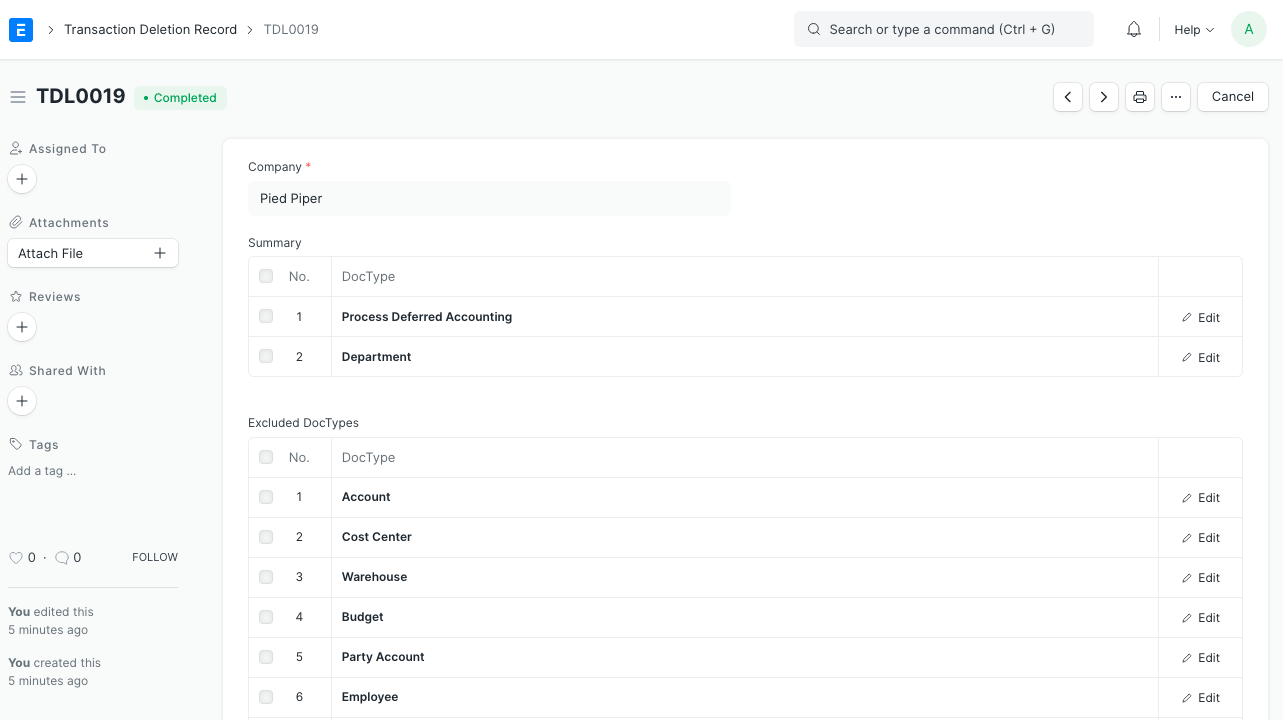
The Summary table displays the names of the DocTypes whose records were deleted as well as the number of records that were deleted.
2. Delete transactions
Go to Home > Accounting > Company and find your company.
On the top right, you'll find the Delete Transactions button under Manage.
Enter your password.
Enter the company name to confirm.

This will submit a record in the Transaction Deletion Record DocType.

Note:
To perform this action, the user must have the role of System Manager.